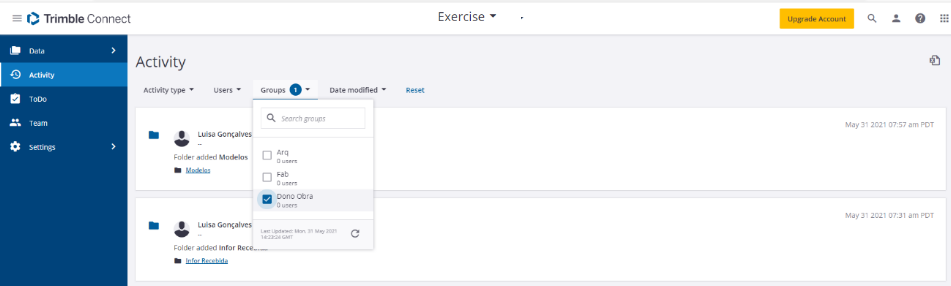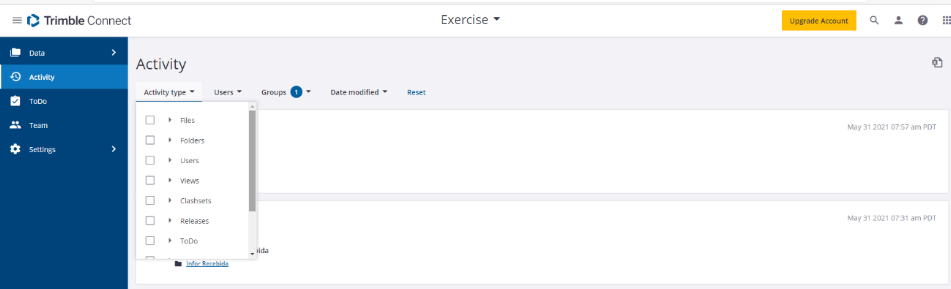How to work
MENU Team > Create groups and add project members
The first step is to create the work team. To do this, click on the Team menu, then create the groups by clicking in New Groupbutton. Nowyou can invite people to the project, put then in the respective groups and assign permission.
Create Groups and invite members
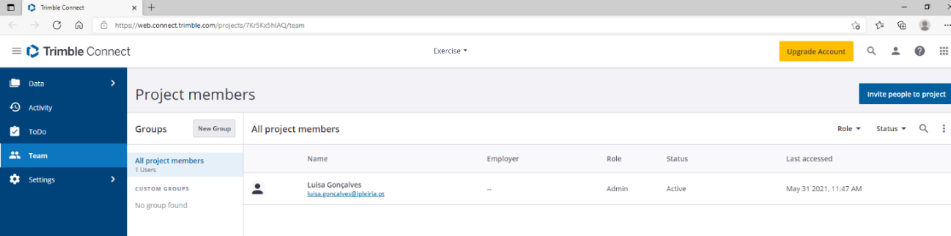
Click in New Group button
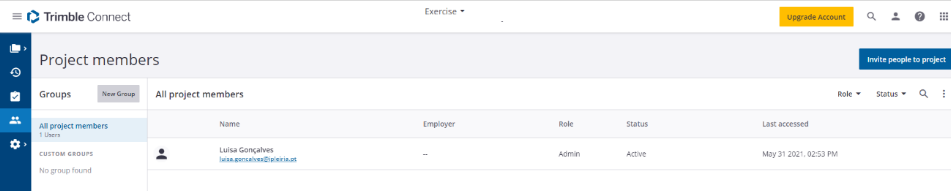
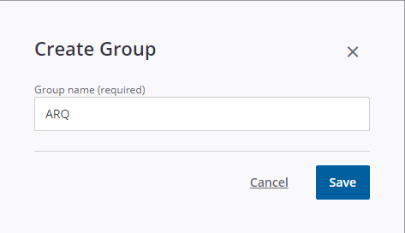
After creating the groups, invite people to the Project.
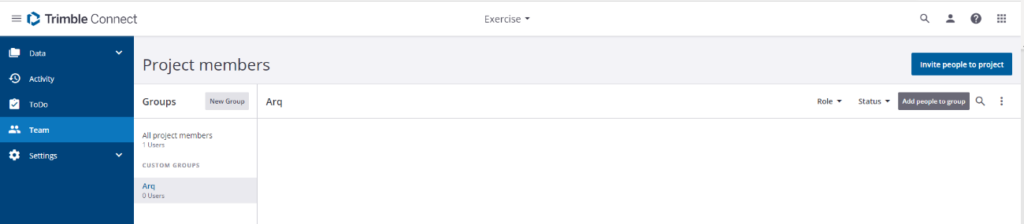
Insert the e-mail address and press 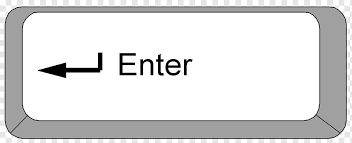 to activate the Invite people to project button. The person will receive an e-mail with the invitation to join the team and to activate its account.
to activate the Invite people to project button. The person will receive an e-mail with the invitation to join the team and to activate its account.
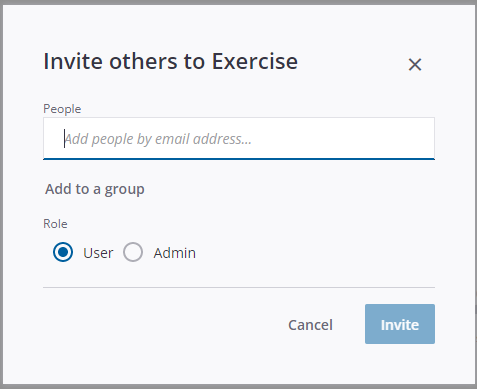
Then, associate each person the respective group work.
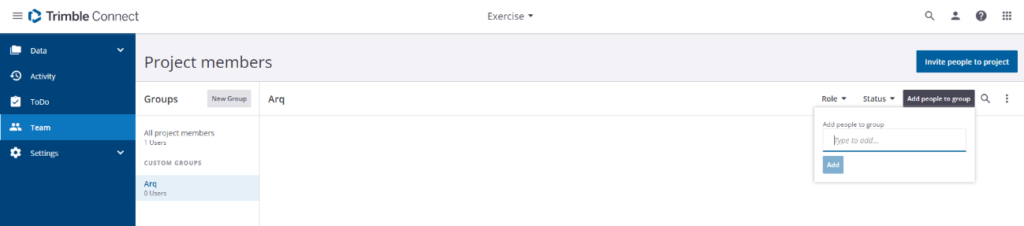
By clicking on each person, it is also possible to give them a role and a group in the window menu on the right.
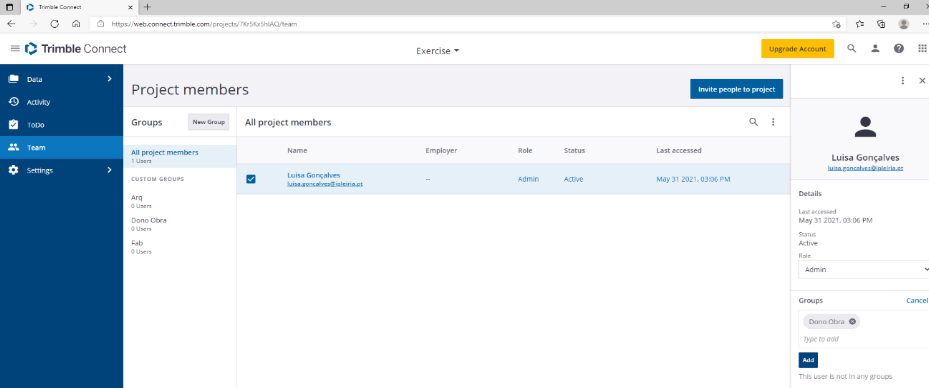
To delete groups, select the group and then click on ![]() and choose Delete Group.
and choose Delete Group.
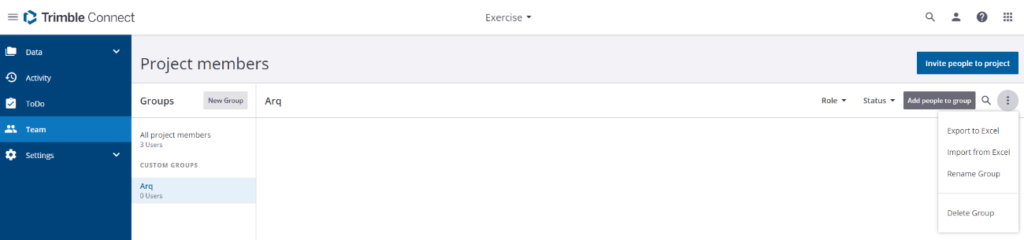
To delete a project member, select the person and then click on ![]() and choose Remove From Project.
and choose Remove From Project.
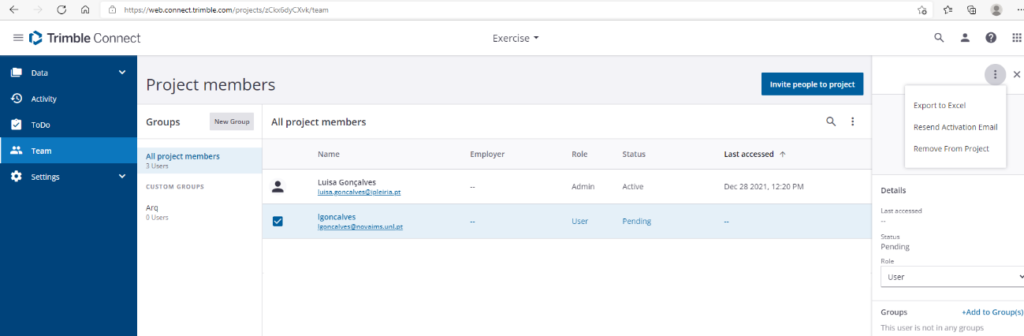
MENU Data > Create folders and assign permission
Folders are created with the Explorer button inside the Data menu. Go to Explorer and click on add in the upper right corner to add folders or click on Create folder.
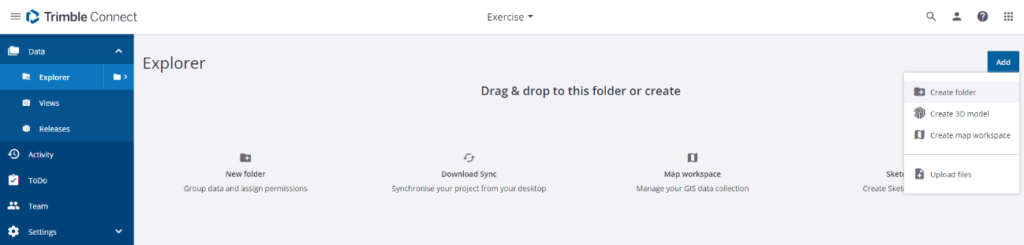
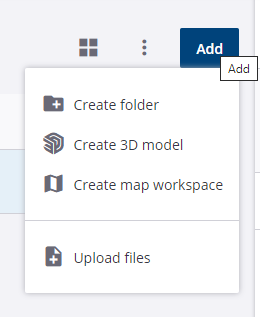
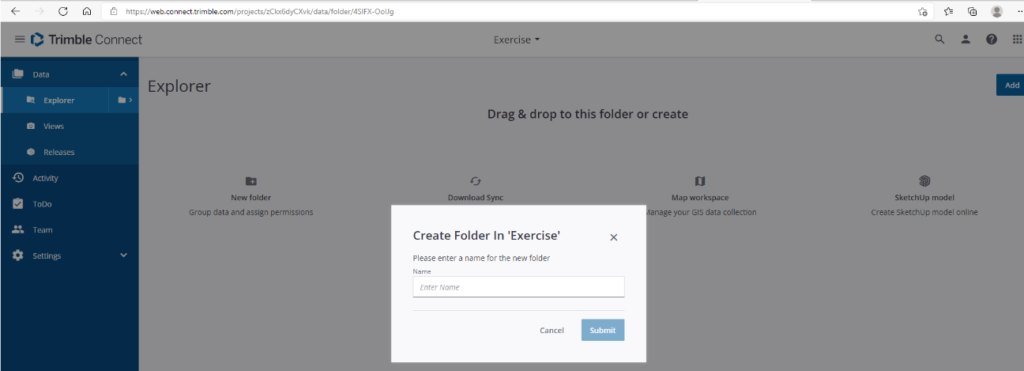
Click on folder icon  and assign the permission in the window menu on the right.
and assign the permission in the window menu on the right.
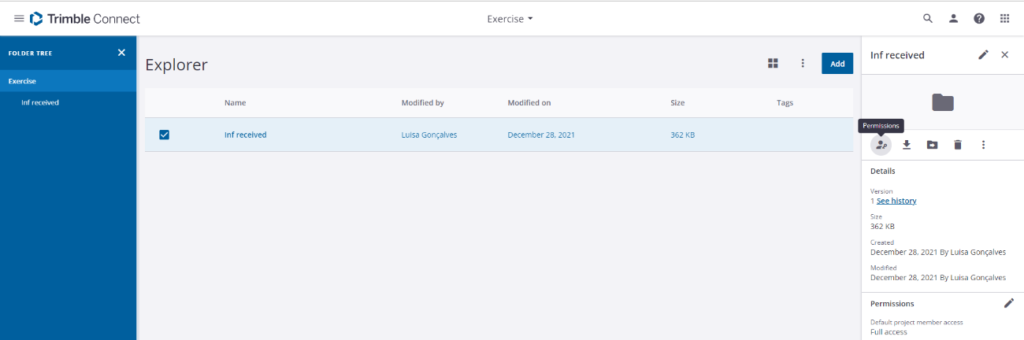
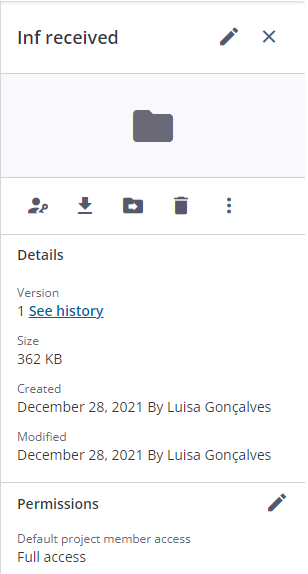
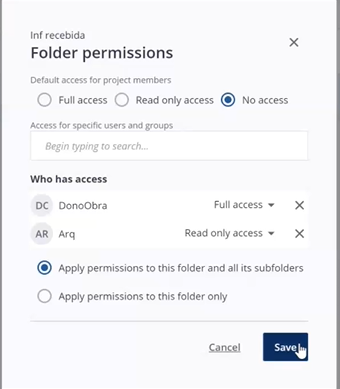
You can add files to folders. Click on Add>upload files and upload “topography” files.
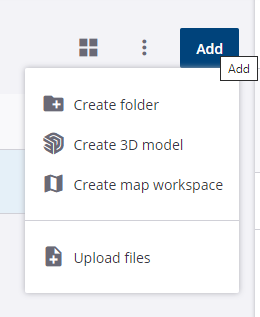
By clicking to open the files it is possible to assign tasks in the ToDo menu that appears on the left side.
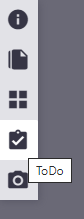
Then click on the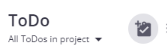 button and the New ToDo window opens on the right. In the New ToDo menu tasks and groups may be chosen and the group members will receive an e-mail with the task information. This task is also registered in the ToDo menu.
button and the New ToDo window opens on the right. In the New ToDo menu tasks and groups may be chosen and the group members will receive an e-mail with the task information. This task is also registered in the ToDo menu.
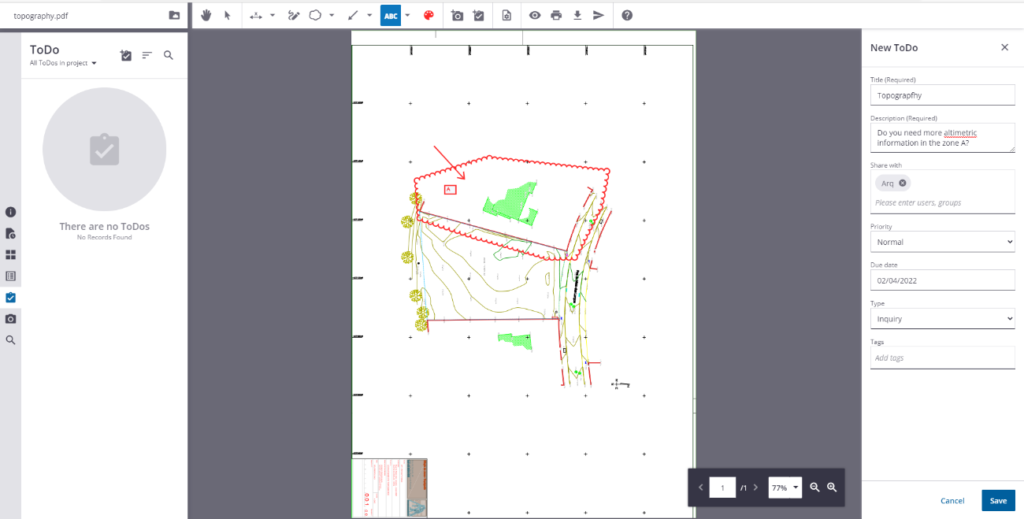
To return to the Explore menu you need to click on this button ![]() .
.
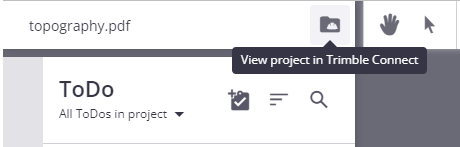
You can also create a folder named Models where everyone has access.
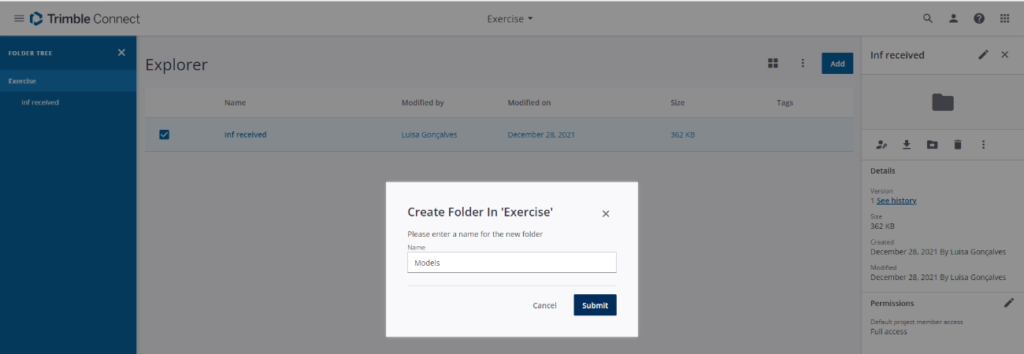
If we click on the folder symbol in the Explorer menu.
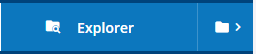
We can access the folders and you can download all the files.
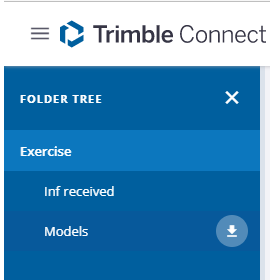
From Tekla Structures it is possible to upload the model.
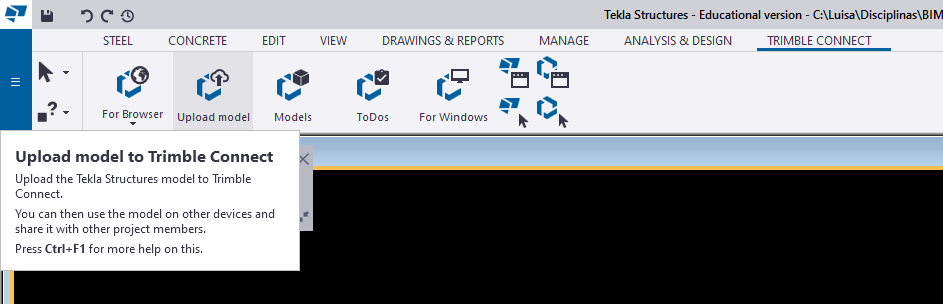
A Folder with the name Structural automatically appears in Trimble Connect.
Quick tip: The student version does not allow the model from Tekla Structures to be uploaded.
MENU ToDo
In this menu it is possible to get access to all the tasks that were assigned or created by the owner, users, groups and the progress and priority of all the tasks.
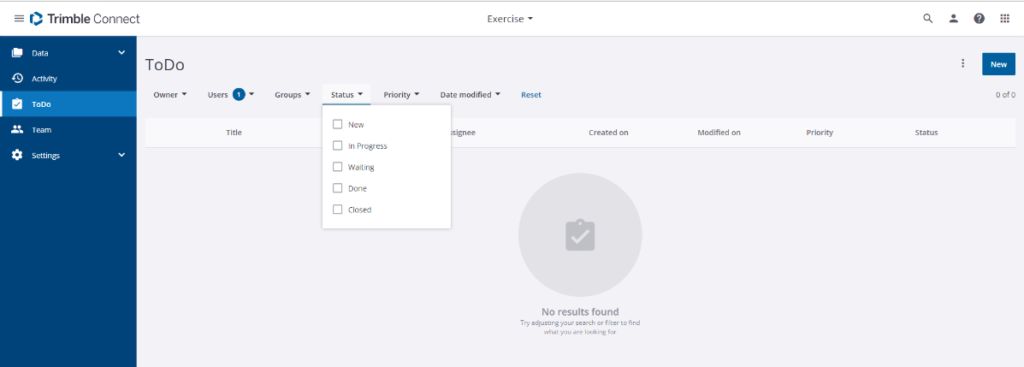
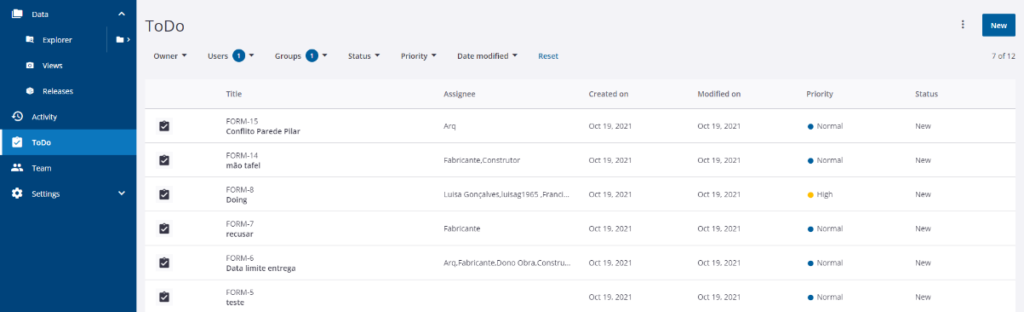
MENU Settings > Notifications
You can define two types of notifications Instant and Digest. The Instant option means that the information is sent immediately to everyone. The Digest option allows you to define a time and only on that date and at that time will the information be sent to everyone.
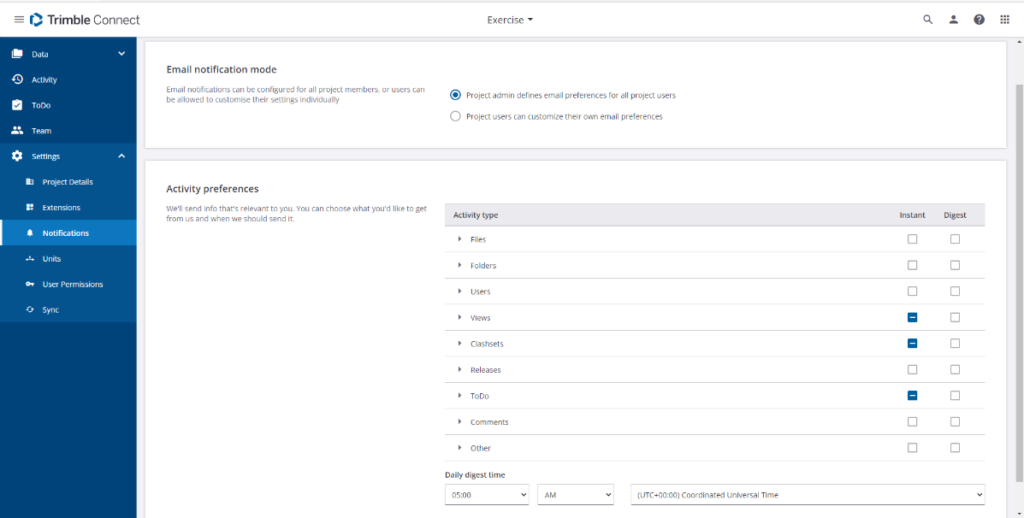
MENU Activity
You can consult the activity of each member of the work team or carry out an analysis by work group, type of activity, etc.