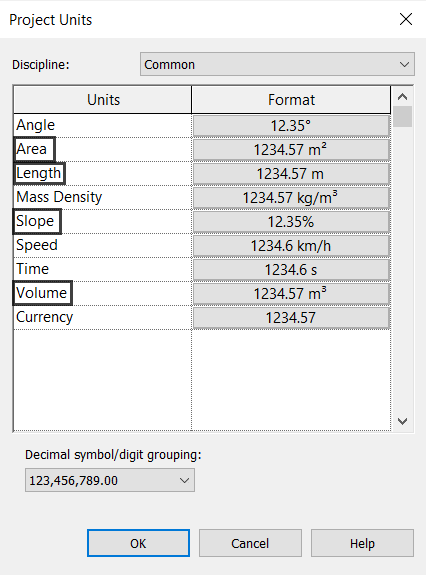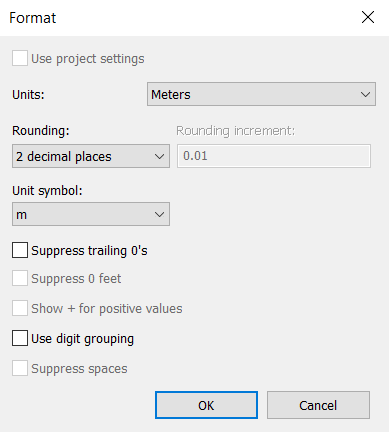Starting a Project
After opening the program, on the Revit home page, click on New, and the New Project window will open to select the project template to be worked on. In this case, a pre-defined Revit template, Metric-Systems, will be used.
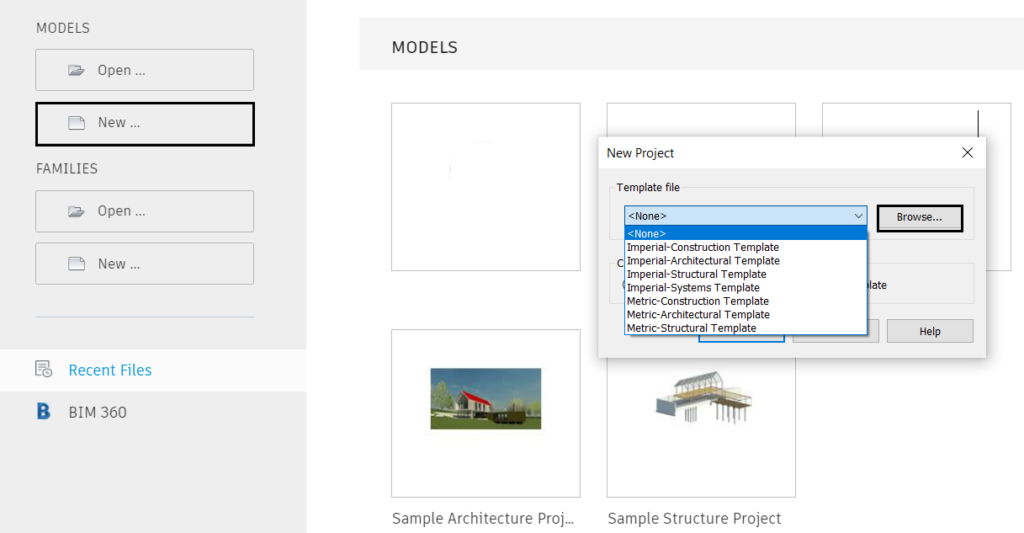
If the Metric-Systems Template does not appear in the options of the New Project window, click on Browse to load this template. The Choose Template window will open, and in the English folder (Program Data/Autodesk/RVT 2022/Templates/English), select the “Systems-Default_Metric” file, then click Open to load it.
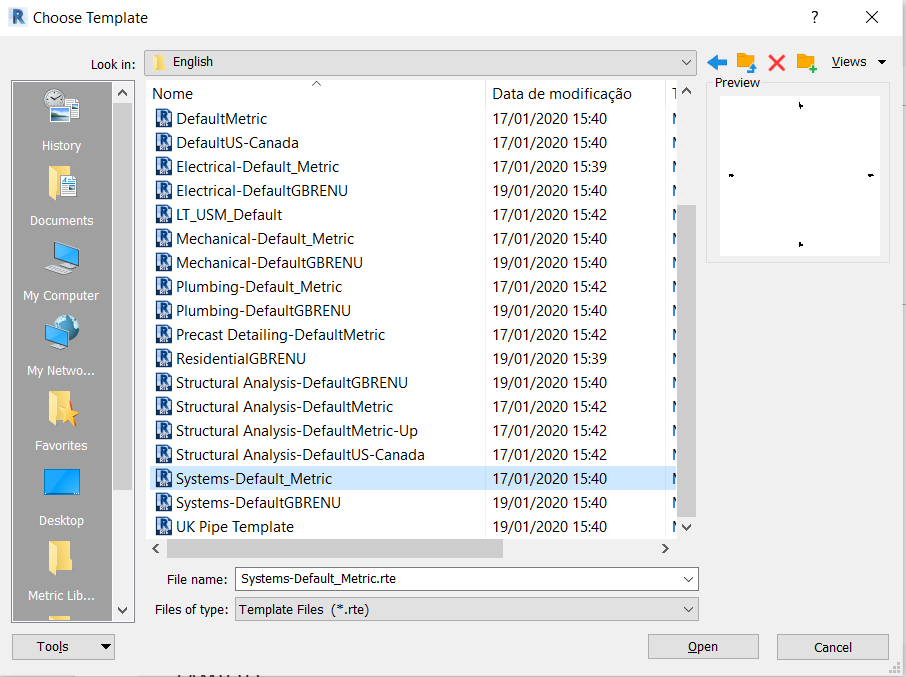
After loading the Template, select it in the New Project window and in Create New, select the Project option.
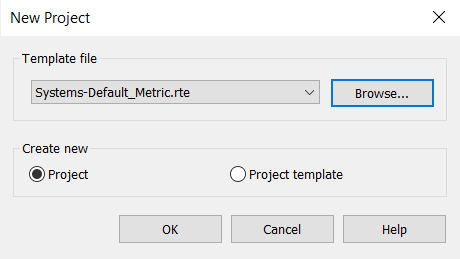
After opening the Template, it is important to define the measurement units that will be used in the project. To do so, click on the Manage tab, panel Settings and select the Project Units option.
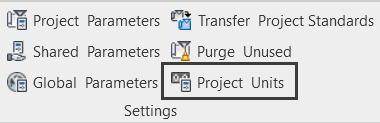
Next, a window will open where the measurement units for each parameter are shown. We will change the Length that will be changed to Meters, with two decimal places and Slope parameter too, which will be changed to Percentage. For areas, volumes and angles, two decimal places in the Rounding option should also be defined.