Load a Family
The pre-defined Template provides only a minimal content of object families. To load more content, such as more door and window models, it can be done through two options:
Revit 2022
- Cloud Based (requires Revit 2021.1 or superior version, active Autodesk subscription and internet access).
- Download Autodesk Content.
In this case, we will choose to download content from the Autodesk website, through the link:
The link provides family templates, project templates, and family libraries for Revit 2022 in all supported languages. Just choose the language and click on the title of the files to start the download. In this case, files for the Revit 2022 version were used.

After completing the download, perform the following steps:
- Run the .exe file from the saved location;
- In the window that will open, specify the location of the wanted content (default destination folder “C:\Program Data\Autodesk\”) and click Extract.
- The files will be extracted to the RVT 2022 and RLT 2022 folders where applicable.
After installation, open Revit and click on the Insert tab, in the Load from Library panel and select the option Load Family.
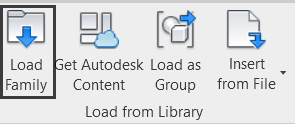
The Load Family window will open, and it is necessary to access the Revit installation folder (usually in Program Data > Autodesk > RVT 2022), inside the RVT 2022 folder, click on the Libraries folder and select the language that downloaded the Autodesk content (in this case, English). It displays all the folders with the families that have been installed. Select the Doors folder (Program Data > Autodesk > RVT 2022 > English > Doors).
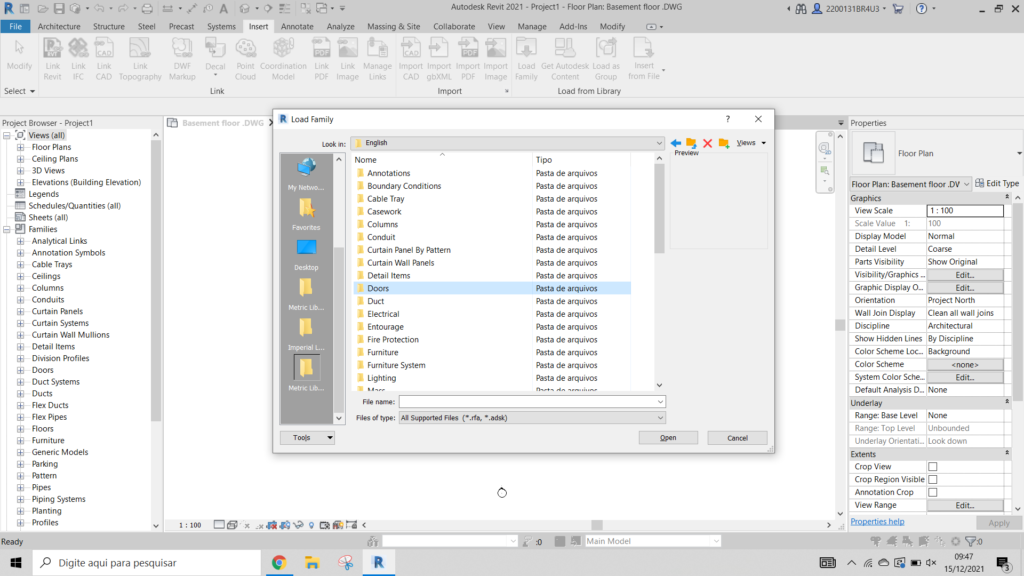
When you click once on a file, a preview of the object appears. By double clicking it will be loaded. To load more than one family at the same time, you can select them by pressing the Ctrl key and clicking Open.
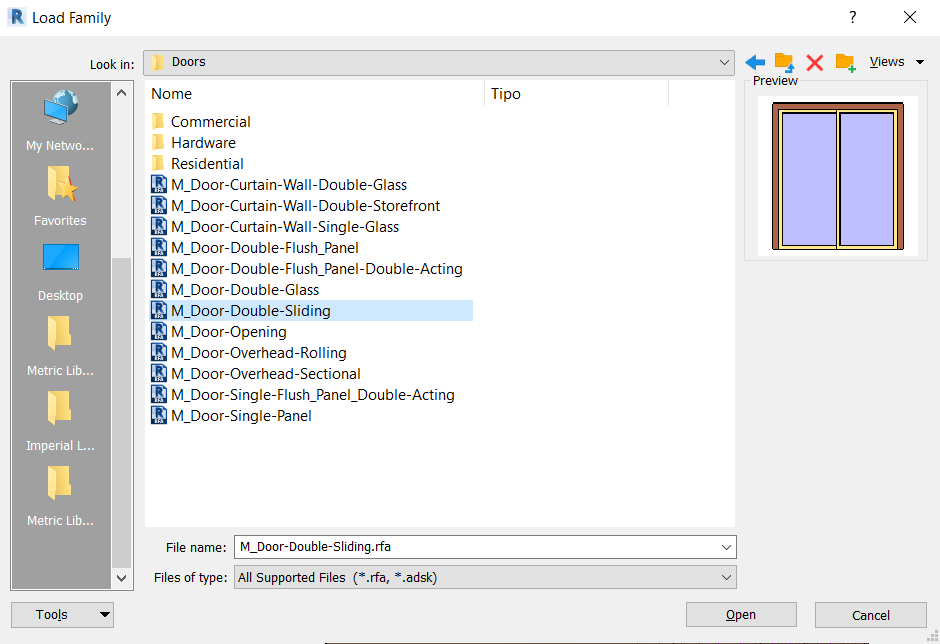
After loading the “M_Door-Double-Sliding” door, for example, the Specify Types window will appear, with the dimensions options for this type of door. To select the wanted dimension, just click once. To select more than one dimension, just press the Ctrl key, select the required dimensions and then click on OK.
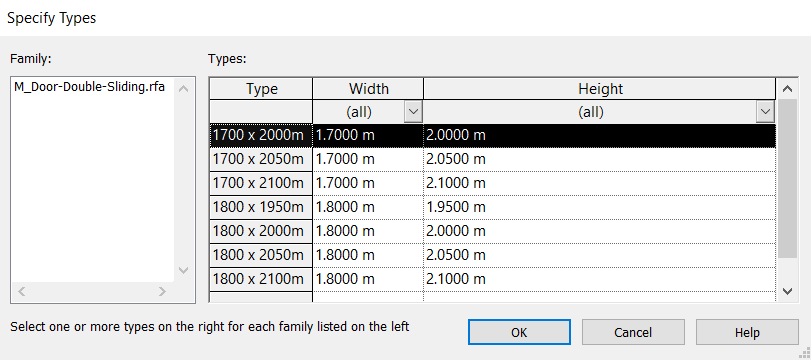
To confirm whether the family has been loaded, go to the Architecture tab, in this case select Door and check if the doors of the types and dimensions selected previously appear.
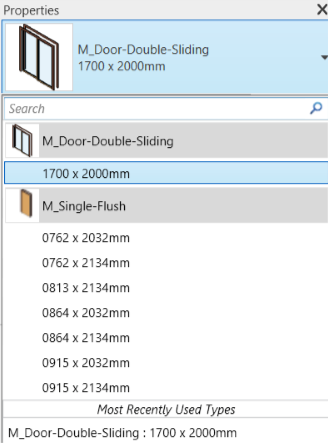
For this project, import the following families of doors and windows (the size will be changed later):
- Doors:
- M_Door-Double-Sliding
- M_Door-Garage-Flush_Panel
- Windows:
- M_Window-Sliding-Double
- M_Window-Single-Hung
